Map & location
Location source
Gateways equipped with:
-
cellular modem are automatically located using information about nearby cell towers.
-
GNSS (GPS/Glonass) module are automatically located provided the GNSS antenna is correctly installed.
Location can also be set manually for any gateway.
Map module overview
Note
Map module is a part of "Map & location" package.
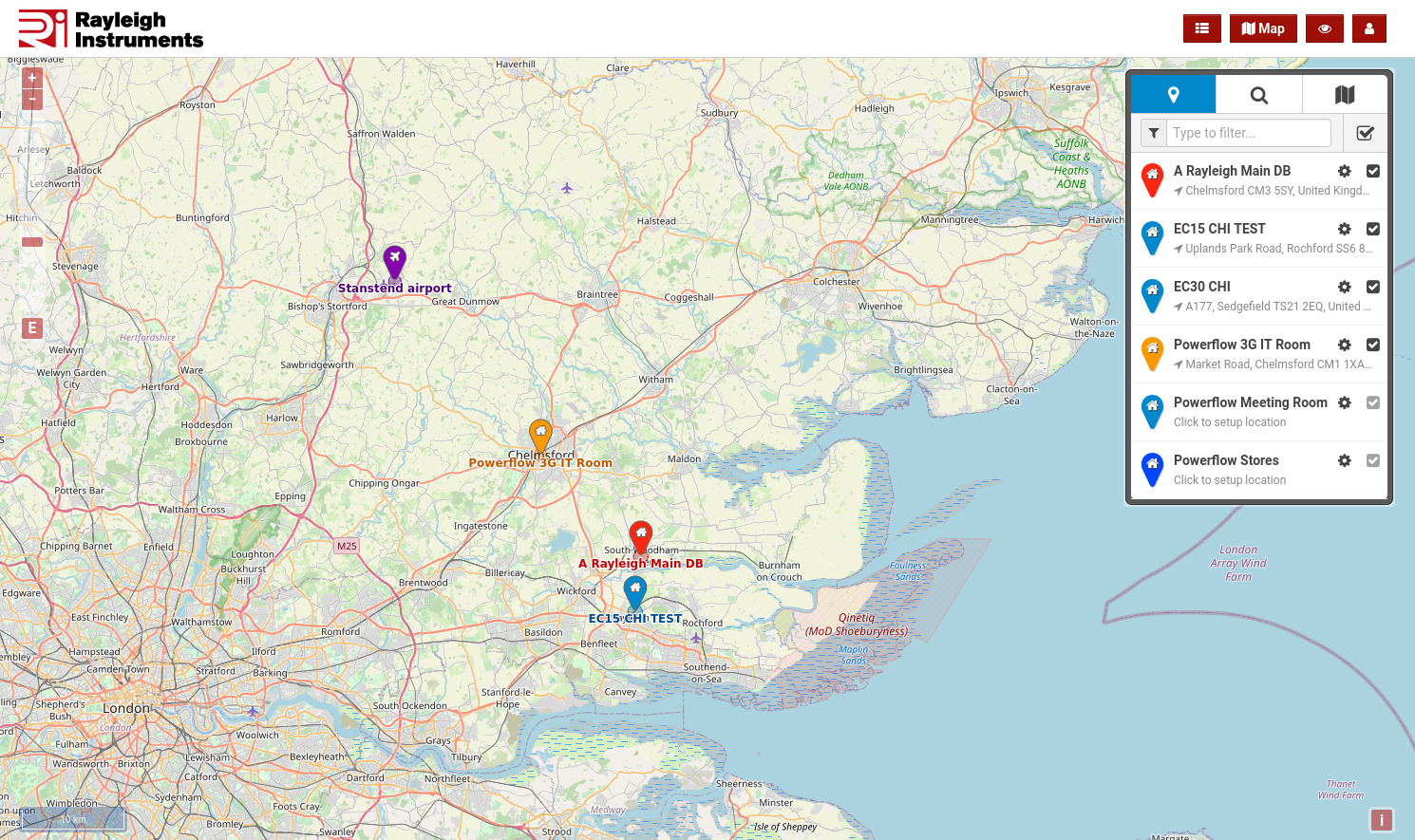
Display all your devices on a map.
There are three sources for device location:
- Automatic location approximated using cell towers (for devices equipped with cellular modem)
- GNSS (GPS/GLONASS) location (for devices equipped with GNSS module)
- Location set manually
Apart from showing device location you can also add Points Of Interest (POI) to the map.
Map types and layers
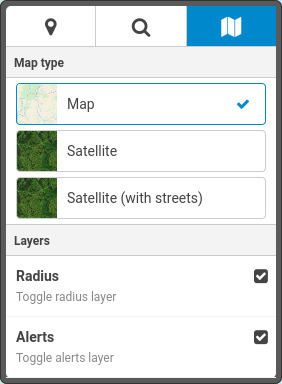
There are three types of map available:
- street map
- satellite map
- satellite map with streets
To change map type click on map icon in right menu.
You can also toggle the display of location radius layer and alerts layer
Note
Alerts layer is applicable only for devices equipped with GNSS module.
Setting device location manually
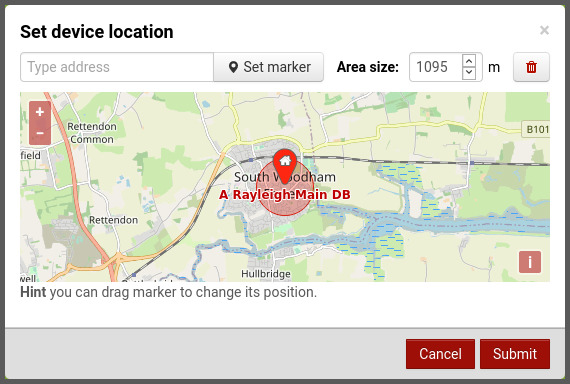
To set the device location manually click on a marker on map and select "Change location" option. A modal window will apear that will allow you to:
- search for location using address
- drag location marker on a map
- set location area
If location was not yet set and there is no other location source available you can access this modal by clicking on the list of the devices on the right.
POI (Points Of Interest)
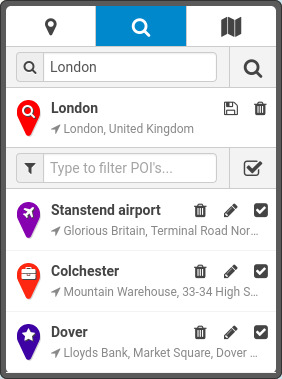
You can add multiple POI to the map to mark important places by clicking on the "Map" in top menu and selecting "Add POI" option or by searching an address on map and converting it into POI.
Each POI can be configured with custom:
- location
- name
- color
- icon
POIs can be managed by clicking their marker on the map or using the right menu (button with marker in the middle).